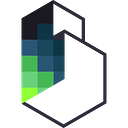Polygon: Make a Donation App with IPFS and Polygon
This guide was originally published on https://docs.filebase.com. Check out the Filebase documentation site for the latest Web3 tutorials using IPFS through Filebase.
Learn how to create a Web3 donation app using IPFS and Polygon.
What is Polygon?
Polygon is a layer two blockchain network that is designed as a sidechain solution for scaling alongside the Ethereum blockchain network.
Read below to learn how to create a Web3 donation app using IPFS and Polygon.
Prerequisites:
- A cryptowallet, such as MetaMask.
- Configure your cryptowallet to use the Polygon Mumbai network.
- Install Node.js and npm.
- Download and install an IDE of your choice, such as VSCode.
- Sign up for a free Filebase account.
- Have your Filebase Access and Secret Keys. Learn how to view your access keys here.
- Create a Filebase Bucket. Learn how to create a bucket here.
1. Begin by installing the Truffle NPM package with the following command:
npm install -g truffle
2. Then, create a NextJS app with the commands:
npm install next
npx create-next-app --typescript
When prompted, provide a name for your app. This tutorial uses the name ‘polygon-dapp’.
3. Navigate into the newly created application directory and initialize the project:
cd polygon-dapp
truffle init
The ‘init’ command will create the following files and directories:
contracts/:Used to store the project’s smart contracts.migrations/:Used to store the Truffle scripts for deploying the smart contracts.test/:Used to store the project’s test scripts for validating the smart contracts.truffle-config.js:The Truffle configuration setting file.
4. Navigate into the contracts directory and create a new file called DonationContract.sol.
In the file, insert the following code:
// SPDX-License-Identifier: GPL-3.0
pragma solidity 0.5.16;
contract DonationContract {
// Keep track of total number of images in contract
uint256 public imageCount = 0;
// Data structure to store images data
struct Image {
uint256 id;
string hash;
string description;
uint256 donationAmount;
address payable author;
}
mapping(uint256 => Image) public images;
// Event emitted when image is created
event ImageCreated(
uint256 id,
string hash,
string description,
uint256 donationAmount,
address payable author
);
// Event emitted when an there is a donation
event DonateImage(
uint256 id,
string hash,
string description,
uint256 donationAmount,
address payable author
);
// Create an Image
function uploadImage(string memory _imgHash, string memory _description) public {
require(bytes(_imgHash).length > 0);
require(bytes(_description).length > 0);
require(msg.sender != address(0x0));
imageCount++;
images[imageCount] = Image(
imageCount,
_imgHash,
_description,
0,
msg.sender
);
emit ImageCreated(imageCount, _imgHash, _description, 0, msg.sender);
}
function donateImageOwner(uint256 _id) public payable {
require(_id > 0 && _id <= imageCount);
Image memory _image = images[_id];
address payable _author = _image.author;
address(_author).transfer(msg.value);
_image.donationAmount = _image.donationAmount + msg.value;
images[_id] = _image;
emit DonateImage(
_id,
_image.hash,
_image.description,
_image.donationAmount,
_author
);
}
}This smart contract handles the donation process when users interact with our application. Save this file, then compile it with the command:
truffle compile
You should receive output that resembles the following:
5. Navigate to the migrations directory, then create a new file called 1_initial_migration.js.
In this file, insert the following code:
const Migrations = artifacts.require("Migrations");
module.exports = function(deployer) {
deployer.deploy(Migrations);
};6. Save this file. Then, navigate back to the contracts directory and create a new file called Migrations.sol.
Insert the following code into this file:
pragma solidity >=0.4.22 <0.7.0;
contract Migrations {
address public owner;
uint256 public last_completed_migration;
modifier restricted() {
if (msg.sender == owner) _;
}
constructor() public {
owner = msg.sender;
}
function setCompleted(uint completed) public restricted {
last_completed_migration = completed;
}
function upgrade(address new_address) public restricted {
Migrations upgraded = Migrations(new_address);
upgraded.setCompleted(last_completed_migration);
}
}7. In the migrations directory, create another new file called 2_donation_contract_migration.js.
In this file, insert the following code:
const DonationContract = artifacts.require("DonationContract");
module.exports = function (deployer) {
deployer.deploy(DonationContract);
};8. Next, install Ganache.
You can install either the GUI application or the CLI tool. We’ll be using the GUI application. Once downloaded, launch the GUI app, then select ‘Quickstart Ethereum’ when prompted to create a workspace.
9. Then select ‘Save’ to start your Ganache development blockchain environment.
10. Next, open the truffle-config.js file and replace its existing contents with the following:
module.exports = {
networks: {
development: {
host: "localhost",
port: 7545,
network_id: "*",
},
},
contracts_directory: "./contracts",
contracts_build_directory: "./abis",
compilers: {
solc: {
optimizer: {
enabled: true,
runs: 200,
},
},
},
db: {
enabled: false,
},
};11. Now it’s time to deploy our Truffle configuration to the Ganache development network with the command:
truffle migrate
The output should resemble the following:
12. Before moving on with our app, we’ll run a few test scripts. In the tests directory, create a new file called donation-contract-tests.js that contains the following code:
const { assert } = require("chai");
const DonationContract = artifacts.require("./DonationContract.sol");
require("chai").use(require("chai-as-promised")).should();
contract("DonationContract", ([deployer, author, donator]) => {
let donationContract;
before(async () => {
donationContract = await DonationContract.deployed();
});
describe("deployment", () => {
it("should be an instance of DonationContract", async () => {
const address = await donationContract.address;
assert.notEqual(address, null);
assert.notEqual(address, 0x0);
assert.notEqual(address, "");
assert.notEqual(address, undefined);
});
});
describe("Images", () => {
let result;
const hash = "abcd1234";
const description = "This is a test image";
let imageCount;
before(async () => {
result = await donationContract.uploadImage(hash, description, {
from: author,
});
imageCount = await donationContract.imageCount();
});
it("Check Image", async () => {
let image = await donationContract.images(1);
assert.equal(imageCount, 1);
const event = result.logs[0].args;
assert.equal(event.hash, hash);
assert.equal(event.description, description);
});
it("Allow users to donate", async () => {
let oldAuthorBalance;
oldAuthorBalance = await web3.eth.getBalance(author);
oldAuthorBalance = new web3.utils.BN(oldAuthorBalance);
result = await donationContract.donateImageOwner(imageCount, {
from: donator,
value: web3.utils.toWei("1", "Ether"),
});
const event = result.logs[0].args;
let newAuthorBalance;
newAuthorBalance = await web3.eth.getBalance(author);
newAuthorBalance = new web3.utils.BN(newAuthorBalance);
let donateImageOwner;
donateImageOwner = web3.utils.toWei("1", "Ether");
donateImageOwner = new web3.utils.BN(donateImageOwner);
const expectedBalance = oldAuthorBalance.add(donateImageOwner);
assert.equal(newAuthorBalance.toString(), expectedBalance.toString());
});
});
});13. Next, install the chai package, which is Truffle’s test script package used in the script above:
npm install chai chai-as-promised
14. Then, run the test script with the command:
truffle test
Your output should look like this:
15. In the root directory of your project, create a new directory called contexts, then create a new file called DataContext.tsx.
In this file, insert the following content:
declare let window: any;
import { createContext, useContext, useEffect, useState } from "react";
import Web3 from "web3";
import DonationContract from "../abis/DonationContract.json";
interface DataContextProps {
account: string;
contract: any;
loading: boolean;
images: any[];
imageCount: number;
updateImages: () => Promise<void>;
donateImageOwner: (id: string, donateAmout: any) => Promise<void>;
}
const DataContext = createContext<DataContextProps | null>(null);
export const DataProvider: React.FC = ({ children }) => {
const data = useProviderData();
return <DataContext.Provider value={data}>{children}</DataContext.Provider>;
};
export const useData = () => useContext<DataContextProps | null>(DataContext);This script uses the package web3, so let’s install it with the command:
npm install web3
16. Next, open the pages/_app.tsx file and insert the following code:
import "tailwindcss/tailwind.css";
import { DataProvider } from "../contexts/DataContext";
function MyApp({ Component, pageProps }) {
return (
<>
<DataProvider>
<Component {...pageProps} />
</DataProvider>
</>
);
}
export default MyApp;17. For our app’s user interface, we’ll be using the TailwindCSS package. Install it, along with HeadlessUI, with the command:
npm install tailwindcss @headlessui/react
18. Open the pages/index.tsx file and replace the existing code with the following content:
import Head from "next/head";
import { useState } from "react";
import Body from "../components/Body";
import Header from "../components/Layout/Header";
import { UploadImage } from "../components/UploadImage";
import { useData } from "../contexts/DataContext";
export default function Home() {
let [isOpen, setIsOpen] = useState(false);
const { loading } = useData();
function closeModal() {
setIsOpen(false);
}
function openModal() {
setIsOpen(true);
}
return (
<div className="flex flex-col items-center justify-start min-h-screen py-2">
<Head>
<title>Decentragram</title>
<link rel="icon" href="/favicon.ico" />
</Head>
<UploadImage isOpen={isOpen} closeModal={closeModal} />
<Header />
<div
className="max-w-2xl w-full bg-blue-100 rounded-xl flex justify-center items-center py-2 mt-3 hover:bg-blue-200 cursor-pointer"
onClick={openModal}
>
<span className="text-blue-500 font-bold text-lg">Upload Image</span>
</div>
{loading ? (
<div className="font-bold text-gray-400 mt-36 text-4xl">Loading...</div>
) : (
<Body />
)}
</div>
);
}19. There are three components referenced in this code that don’t exist yet — Body.tsx, UploadImage.tsx, and Header.tsx.
Create a new directory called components, then create a new file for each of these in the components directory. Then, insert the following code into each:
Body.tsx:
declare let window: any;
import Identicon from "identicon.js";
import React from "react";
import { useData } from "../contexts/DataContext";
const Body = () => {
const { images } = useData();
return (
<>
{images.length > 0 &&
images.map((image, index) => (
<BodyItem
key={index}
totalDonationss={image.donationAmount}
address={image.author}
description={image.description}
hash={image.hash}
id={image.id}
/>
))}
</>
);
};
export default Body;
const BodyItem = ({ address, description, totalDonationss, hash, id }) => {
const { donateImageOwner, updateImages } = useData();
var data = new Identicon(address, 200).toString();
return (
<div className="w-full md:mx-0 md:max-w-2xl mt-5 p-3 border rounded-xl flex flex-col">
<div className="flex flex-row space-x-5 bg-gray-100 rounded-t-xl py-3 px-4 border-t border-l border-r font-mono items-center">
<img width={35} height={35} src={`data:image/png;base64, ${data}`} />
<div className="overflow-ellipsis w-52 overflow-hidden">{address}</div>
</div>
<img src={`https://ipfs.filebase.io/ipfs/${hash}`} />
<div className="py-3 px-4 flex flex-col border-l border-r">
<span className="font-sans font-bold">Description</span>
<span className="font-sans pt-2">{description}</span>
</div>
<div className="bg-gray-100 rounded-b-xl py-3 px-4 border-b border-l border-r font-mono flex flex-row justify-between">
<span>
Total DONATIONS: {window.web3.utils.fromWei(totalDonations, "Ether")}{" "}
MATIC
</span>
<div
onClick={async () => {
let donationAmount = window.web3.utils.toWei("0.1", "Ether");
await donationImageOwner(id, donationAmount);
await updateImages();
}}
>
<span className="cursor-pointer font-bold text-blue-400">
DONATE: 0.1 MATIC
</span>
</div>
</div>
</div>
);
};Header.tsx:
import Identicon from "identicon.js";
import React, { useEffect } from "react";
import { useData } from "../../contexts/DataContext";
function Header() {
const { account } = useData();
const [data, setData] = React.useState();
useEffect(() => {
if (account !== "0x0") {
setData(new Identicon(account, 200).toString());
}
}, [account]);
return (
<div className="container items-center">
<div className="flex flex-col md:flex-row items-center md:justify-between border py-3 px-5 rounded-xl">
<span className="font-mono">Polygon MATIC</span>
<div className="flex flex-row space-x-2 items-center">
<div className="h-5 w-5 rounded-full bg-blue-500"></div>
<span className="font-mono text-xl font-bold">Decentagram</span>
</div>
<div className="flex flex-row space-x-2 items-center">
<span className="font-mono overflow-ellipsis w-52 overflow-hidden">
{account}
</span>
{account && data && (
<img
width={35}
height={35}
src={`data:image/png;base64, ${data}`}
/>
)}
</div>
</div>
</div>
);
}
export default Header;UploadImage.tsx:
import { Dialog, Transition } from "@headlessui/react";
import { create } from "ipfs-http-client";
import { Fragment, useState } from "react";
import { useData } from "../contexts/DataContext";
interface Props {
isOpen: boolean;
closeModal: () => void;
}
export const UploadImage: React.FC<Props> = ({ isOpen, closeModal }) => {
const [buttonTxt, setButtonTxt] = useState<string>("Upload");
const [file, setFile] = useState<File | null>(null);
const { contract, account, updateImages } = useData();
const client = create({ url: "https://api.filebase.io/v1/ipfs/" });
const [description, setDescription] = useState<string>("");
const uploadImage = async () => {
setButtonTxt("Uploading to IPFS...");
const added = await client.add(file);
setButtonTxt("Creating smart contract...");
contract.methods
.uploadImage(added.path, description)
.send({ from: account })
.then(async () => {
await updateImages();
setFile(null);
setDescription("");
setButtonTxt("Upload");
closeModal();
})
.catch(() => {
closeModal();
});
};
return (
<>
<Transition appear show={isOpen} as={Fragment}>
<Dialog
as="div"
className="fixed inset-0 z-10 overflow-y-auto"
onClose={closeModal}
>
<Dialog.Overlay className="fixed inset-0 bg-black opacity-40" />
<div className="min-h-screen px-4 text-center ">
<Transition.Child
as={Fragment}
enter="ease-out duration-300"
enterFrom="opacity-0"
enterTo="opacity-100"
leave="ease-in duration-200"
leaveFrom="opacity-100"
leaveTo="opacity-0"
>
<Dialog.Overlay className="fixed inset-0" />
</Transition.Child>
{/* This element is to trick the browser into centering the modal contents. */}
<span
className="inline-block h-screen align-middle"
aria-hidden="true"
>
​
</span>
<Transition.Child
as={Fragment}
enter="ease-out duration-300"
enterFrom="opacity-0 scale-95"
enterTo="opacity-100 scale-100"
leave="ease-in duration-200"
leaveFrom="opacity-100 scale-100"
leaveTo="opacity-0 scale-95"
>
<div className="inline-block w-full p-6 my-8 overflow-hidden text-left align-middle transition-all transform bg-white shadow-xl rounded-2xl max-w-xl">
<Dialog.Title
as="h3"
className="text-lg font-medium leading-6 text-gray-900"
>
Upload Image to IPFS
</Dialog.Title>
<div className="mt-2">
<input
onChange={(e) => setFile(e.target.files[0])}
className="my-3"
type="file"
/>
</div>
{file && (
<div className="mt-2">
<img src={URL.createObjectURL(file)} />
</div>
)}
<div className="mt-4">
<textarea
onChange={(e) => {
setDescription(e.target.value);
}}
value={description}
placeholder="Description"
className="px-3 py-1 font-sourceSansPro text-lg bg-gray-100 hover:bg-white focus:bg-white rounded-lg border-4 hover:border-4 border-transparent hover:border-green-200 focus:border-green-200 outline-none focus:outline-none focus:ring w-full pr-10 transition-all duration-500 ring-transparent"
/>
</div>
<div className="mt-4">
<button
type="button"
disabled={buttonTxt !== "Upload"}
className="inline-flex justify-center px-4 py-2 text-sm font-medium text-blue-900 bg-blue-100 border border-transparent rounded-md hover:bg-blue-200 focus:outline-none focus-visible:ring-2 focus-visible:ring-offset-2 focus-visible:ring-blue-500"
onClick={() => {
if (file) uploadImage();
}}
>
{buttonTxt}
</button>
</div>
</div>
</Transition.Child>
</div>
</Dialog>
</Transition>
</>
);
};20. Now, to use the IPFS client, let’s install the IPFS HTTP client package:
npm install ipfs-http-client
21. Lastly, before we can publish this contract, we need to set up authentication through our cryptowallet.
First, make sure that your wallet is connected to the Polygon Mumtai testnet. For instructions on how to do this, check out this guide here.
22. Next, create a new file called .secret in the root of your project.
In this file, insert your cryptowallet’s Mnemonic phrase or Secret Recovery Phrase. Please note that this phrase should NEVER be shared with anyone, and should be placed in your .gitignore file if you plan to publish this project to GitHub.
23. For submitted transactions, you will need some testnet MATIC, which you can get from the Polygon Matic faucet.
24. To cover gas fees, we’ll use the hdwallet-provider package, which can be installed with the command:
npm install @truffle/hdwallet-provider
25. Now that we have these configuration details, update your truffle-config.js file with the following:
const HDWalletProvider = require("@truffle/hdwallet-provider");
const fs = require("fs");
const mnemonic = fs.readFileSync(".secret").toString().trim();
module.exports = {
networks: {
development: {
host: "localhost",
port: 7545,
network_id: "*",
},
matic: {
provider: () =>
new HDWalletProvider({
mnemonic: {
phrase: mnemonic,
},
providerOrUrl: `https://matic-mumbai.chainstacklabs.com/`,
chainId: 80001,
}),
network_id: 80001,
confirmations: 2,
timeoutBlocks: 200,
skipDryRun: true,
chainId: 80001,
},
},
contracts_directory: "./contracts",
contracts_build_directory: "./abis",
compilers: {
solc: {
optimizer: {
enabled: true,
runs: 200,
},
},
},
db: {
enabled: false,
},
};26. Now it’s time to deploy your donation app’s smart contract to the Polygon Mumbai network with the command:
truffle migrate --network matic
A successful deployment will produce the following output:
27. Then, start the web app with the command:
npm run build
npm start
28. The app will be running at localhost:3000. It will look something like this:
29. Select ‘Upload Image’ to upload an image to the application.
30. Select a file from your local computer, provide an optional description, then select ‘Upload’.
Want to learn more about Filebase? You can sign up for a free account today to get started with IPFS.